How to Change the Default Model in Visual Studio for Dynamics 365
1) On your dev box, locate the settings folder for Visual
Studio by going to
2) In the settings folder, edit the DynamicsDevConfig.xml
file.
3) Open the XML file with notepad, searched for element
DefaultModelForNewProjects, and changed it to the desired model.
4) Once the file has been saved and Visual Studio is closed
and reopened, all projects will be created in the model you specified in the
default config file.


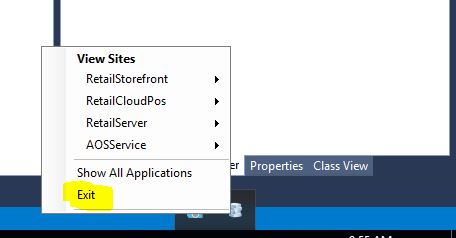
Comments
Post a Comment