Manage ISV deployable package
After you install the ISV deployable package on a
development VM, follow these steps to add the runtime package to source
control.
1. Open Source
Control Explorer by clicking View > Other Windows > Source Control Explorer.
2. Navigate to
the metadata folder that is mapped on this development VM, such as
MyProject/Trunk/Main/Metadata.
3. Right-click
the Metadata folder, and then click Add Items to Folder.
4. In the Add to
Source Control dialog box, double-click the folder that has the package name
that you want to add to source control.
5. Select all
the folders except XppMetadata and Descriptor, if they exist, and then click
Next.
6. On the next
page, on the Excluded items tab, select all files by clicking one of the files
and then pressing Ctrl+A. At the bottom of the selection window, click Include
item(s). When you're ready, click Finish.
7. Open the
Pending Changes window from the Team Explorer pane or by clicking View >
Other Windows > Pending Changes.
8. Review the
changes, enter a check-in comment, and then click Check In.
Deploying third-party code
Because the models and runtime packages are in source
control, other developers who use other development environments can just
synchronize the models and packages to their workspace by using the Get latest
feature of source control.
Don’t forget to stop all D365FO services before doing it.
(Next Post will show you How)
The build process will include this runtime package in
the final deployable package. This allows customers to take the deployable
package from the build and have one package to deploy to their environments.
The one package includes both custom solutions and all the third party
solutions.
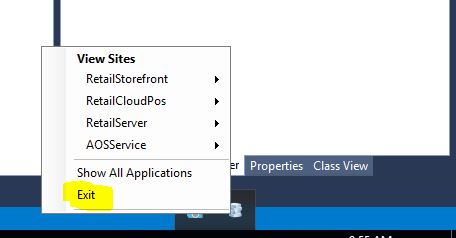
Comments
Post a Comment